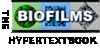
Each self-check quiz corresponds to a specific chapter, section, and level of the Biofilm Hypertextbook
After the self-check quiz application loads, the quiz selection tree appears on the left side of the window. The quiz selection tree initially contains a list of the chapters which have quizzes available.
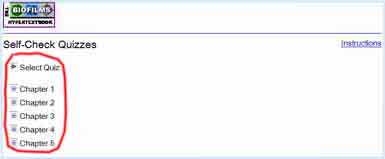
To select a quiz, begin by clicking on the "+" to the left of the corresponding chapter.
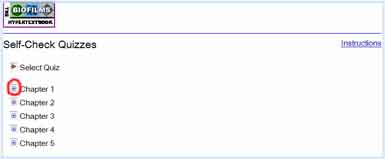
The sections which have quizzes available will appear below the selected chapter.
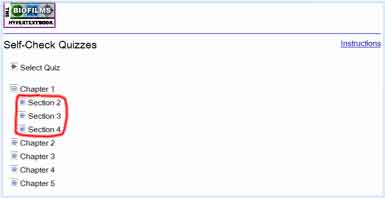
Expand a section to show the available quiz levels for that section.
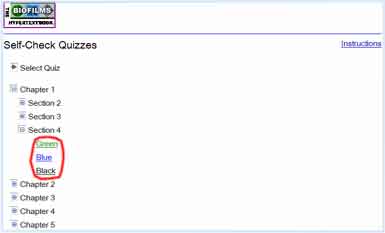
Click on the level, to load the quiz.
When the quiz is loaded, it appears to the right of the quiz selection tree.
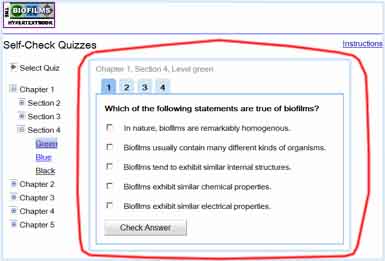
The title line shows the chapter, section, and level of the quiz.
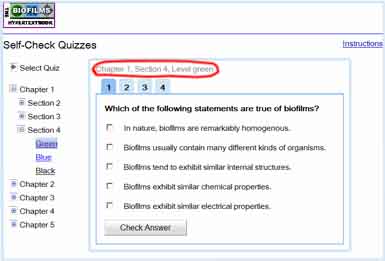
Below the title line is a set of tabs. Each tab represents one question in the current quiz.
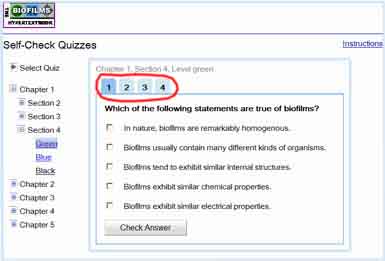
Each question contains a set of choices. A checkbox precedes each choice.
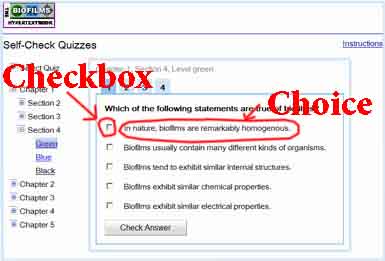
Click on the checkbox preceding a choice to select it. A check mark will appear in the checkbox. To deselect a choice, simply click on the corresponding checkbox again.
When you have selected all of the choices that you think are correct, click on the "Check Answers" button.
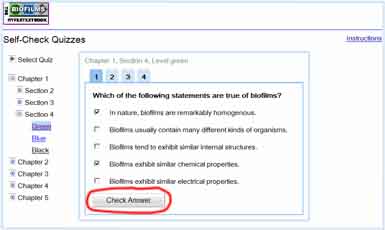
The application will then provide feedback about your answers. For each choice you answered correctly, the background of that checkbox will turn green. For each incorrect choice, the checkbox will turn red. In addition, an explanation will appear to the right of each choice. If the explanation begins with the word "Yes," that choice should be selected. If the explanation begins with the word "No," that choice should not be selected.
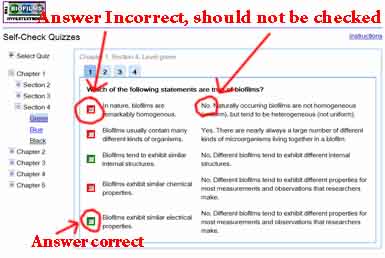
To move on to another question, click on a different tab.
The quiz is completed when you have answered the question for each of the tabs.
To begin a different quiz, choose another link from the quiz selection tree on the left side of the window.