Installing BIOSCREEN onto your computer
If you have not already installed the BIOSCREEN spreadsheet model on your computer, do the following:
-
Insert the Bioremediation course CD into your CD (or DVD) drive
- The following window should be visible. NOTE: If an autoplay dialog pops up before this window is visible, select Cancel in the autoplay dialog.
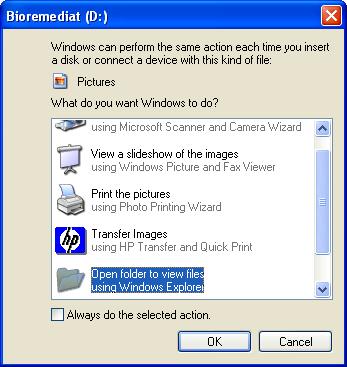
-
Select the "Open folder to view files using Windows Explorer" option and then click the OK button. NOTE: If the window shown above does not appear when you insert the CD, use the following procedure to view the files on the CD:
- Open Windows Explorer via the Start button menu
- Open your CD (or DVD) drive in Windows Explorer
-
Double click on the BIOSCREEN installation program named bioscrn (or bioscrn.exe)
-
The following window should now be visible:
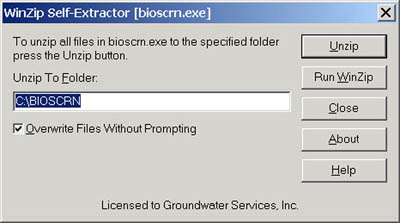
-
Click the Unzip button to install BIOSCREEN into the folder named C:\BIOSCRN
-
The following window should now be visible:
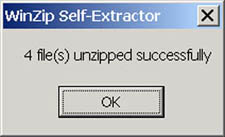
-
Click the OK button
-
Then click the Close button in the WinZip Self-Extractor [bioscrn.exe] window shown above
-
The BIOSCREEN spreadsheet file, named BIOSCRN4.XLS, along with supporting files, is now installed in the C:\BIOSCRN folder
-
IMPORTANT NOTE: If you wish to use BIOSCREEN's HELP buttons, loading from within Excel (as described below) is preferred to double-clicking the filename in Windows Explorer. This will allow the Windows Help Engine to readily find the BIOSCREEN help file.
Loading BIOSCREEN
After you have installed BIOSCREEN on your computer, you may access the BIOSCREEN spreadsheet model as follows:
-
Start Microsoft Excel
-
Ensure that the Excel window is maximized
-
Open the C:\BIOSCRN folder (via Excel's File/Open menu as shown below). The screenshots shown below are from Microsoft Excel 2003.
Click the arrow on the right hand side of the "Look in:" box, and the select your C drive from the drop down list.
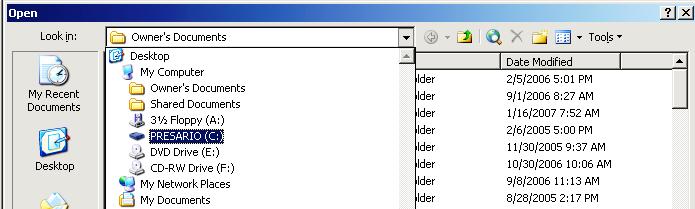
Next, double-click the BIOSCRN folder
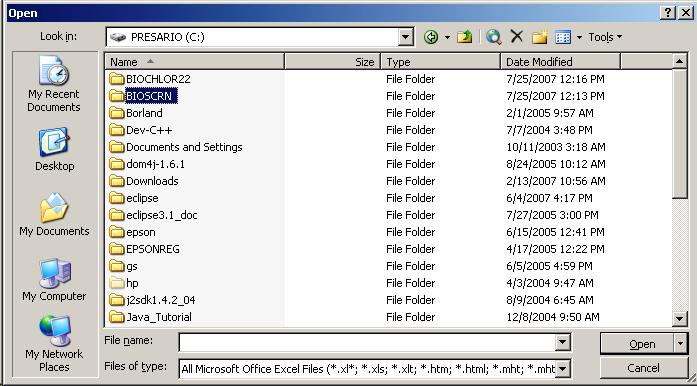
- Then, double click the BIOSCRN4.XLS file
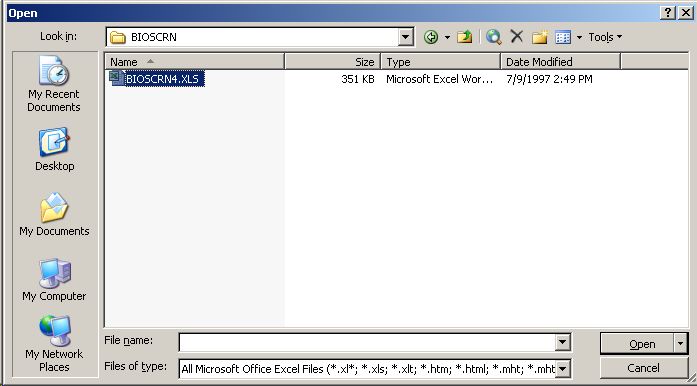
-
The following window should now be visible:
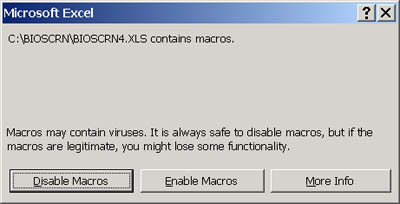
Troubleshooting Tips
-
If you wish to use BIOSCREEN's HELP buttons, loading from within Excel (as described above) is preferred to double-clicking the filename in Windows Explorer. This will allow the Windows Help Engine to readily find the BIOSCREEN help file.
-
For optimal viewing of the model, maximize your Excel window. If you have a CRT monitor, use its highest acceptable screen resolution. Higher screen resolution allows more information to be shown on the screen, however, the information also gets smaller.