Home
Using Windows
Folders and files
Using Explorer
My Computer Icon
Recycle Bin
Take the quiz
My Computer Icon
So what's the difference between using My Computer to view folders and files and using Windows Explorer to view folders and files?
It could come down to nothing more than a matter of preference. You need to use each one several times and experience the difference. You'll find that the information is exactly the same using either method (if it isn't, you need to send your computer back to the factory) but it's displayed in a different format.
Using My Computer, each folder is contained in its own individual window. If you want to look at the contents of a subfolder, you double click it with the left mouse, and a new window will open for that subfolder. If you have several layers of folders and subfolders, pretty soon you'll have a multitude (as in bunch) of windows open all over your screen. It can get somewhat difficult to determine the path of the folders and subfolders, especially if you want to move and copy folders and files by dragging them. The major difference is that the hierarchical relationship between folder levels is lost when viewing the levels in My Computer. However, some people prefer this method over using Windows Explorer. If you're not sure what we mean by "hierarchical structure" read the Explorer tutorial.
I've found that it's easier to use My Computer if you want to Add/Remove programs or work with your system devices. I'm not sure if it is in fact easier or if I just developed that particular habit over the last three years.
Double click on My Computer, double click the Control Panel Icon and you'll get this screen:
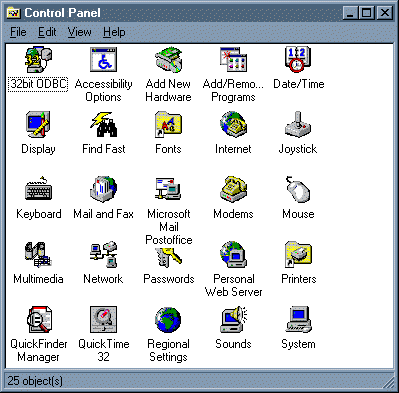
You'll notice that there are lots of options in this window for various actions you can take with your computer.
Here's the same folder in the Windows Explorer view
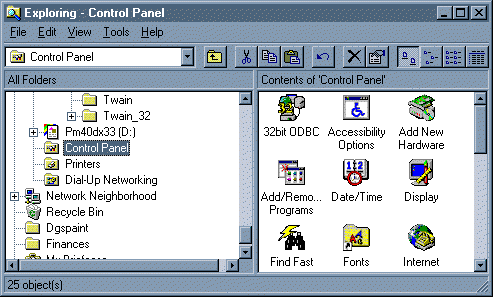
Again, all the information is the same, it's a matter of personal preference.
What You can do with My Computer
Everything you can do with Windows Explorer, you can do with My Computer. That is, you can create, copy, move, and delete folders and files. Since I've already told you everything about these operations in the Windows Explorer tutorial I won't repeat them here.