Home
Using Windows
Using Explorer
Folders and files
My Computer Icon
Recycle Bin
Shutting Down Your Computer
I have an important question for the folks in Redmond, WA (pssst, that's where Microsoft Hqs is located). If I want to shut down the computer why do I have to go to the Start button?
Finishing up at the computer is NOT just a matter of packing up your bags, sticking your disk in your pocket and walking away from the computer. There's a lot more to it than that!
Regardless of where your computer is located, on campus or your home, or your job, just remember to save all your data files BEFORE you start the shut down process.
If you're using the MSU campus computing labs, you had to log on to your personal computer account area on the network. If you just get up and walk away when you're done computing, without logging out of your personal account, anyone can come along and really mess up your account. They can send email in your name, delete all your files, change your default options, etc. In short, they can really screw things up for you. And no one will blame anybody but you because you didn't log out of your account like you were supposed to!
If you're logging off your own personal computer, see the section after
this next one for important information on why you should do a proper shutdown.
Procedures for Logging Off the Campus Computers
Make sure all your files are closed, all the programs are closed and no icons remain on the Taskbar. If you leave files open when you shut down the computer, you run the serious risk of having those files corrupted and leaving them unusable.
Click on the Start button located at the bottom left corner of your screen. Click on Shut Down. You'll get this screen:
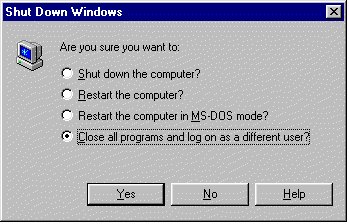
The default option of Shut down the computer is already selected. You need to change that option to the last one on the list by clicking inside the circle beside Close all programs and log on as a different user. After you do that, click on the Yes button.
The computer will log you out of your personal account, and will be ready for the next user. It's that simple.
If you forget to change the default option to the last option of logging off, you can correct the problem by holding down the ALT key and the CTRL key at the same time and pressing the Delete key. That will bring the computer back up and you can change the option to the correct one of logging off.
Shutting Down your own personal computer at home
You shouldn't just turn off your computer when you're done even if you did pay for it. You should go through the Shut Down process so that you don't run the risk of corrupting your data files and hurting your program files. Completing the Shut Down process gives the computer a chance to save all your data files properly and close all your program files correctly.
To Shut Down your own computer, click on the Start button, click on Shut Down. The default option of Shut down the computer is already selected for you. Click on the Yes button.
You'll see a screen telling you to wait while Windows95 shuts down. Once it has shut down, you'll see a different screen saying that it's safe to turn off your computer. At this point you can hit the switch, turn off the lights and walk away with the secure feeling that all is well in computerland! (Turning your computer back on is called a cold reboot.)
If you choose the Restart the computer option, the computer will perform a warm reboot. Sometimes you want to choose this option if your computer is acting up (like a pouting child) and you want to clean up the RAM memory or clear out any problems that might be dwelling in the various memory areas. (For those with Reset buttons on their computers, pressing that button accomplishes the exact same thing.)
A warm reboot is a little easier on the electronic components than a cold reboot.
(Yeah, well sometimes I'd like to give my computer a swift boot in the ....)
Just remember that no matter where you are, you're not done computing until you SHUT DOWN!